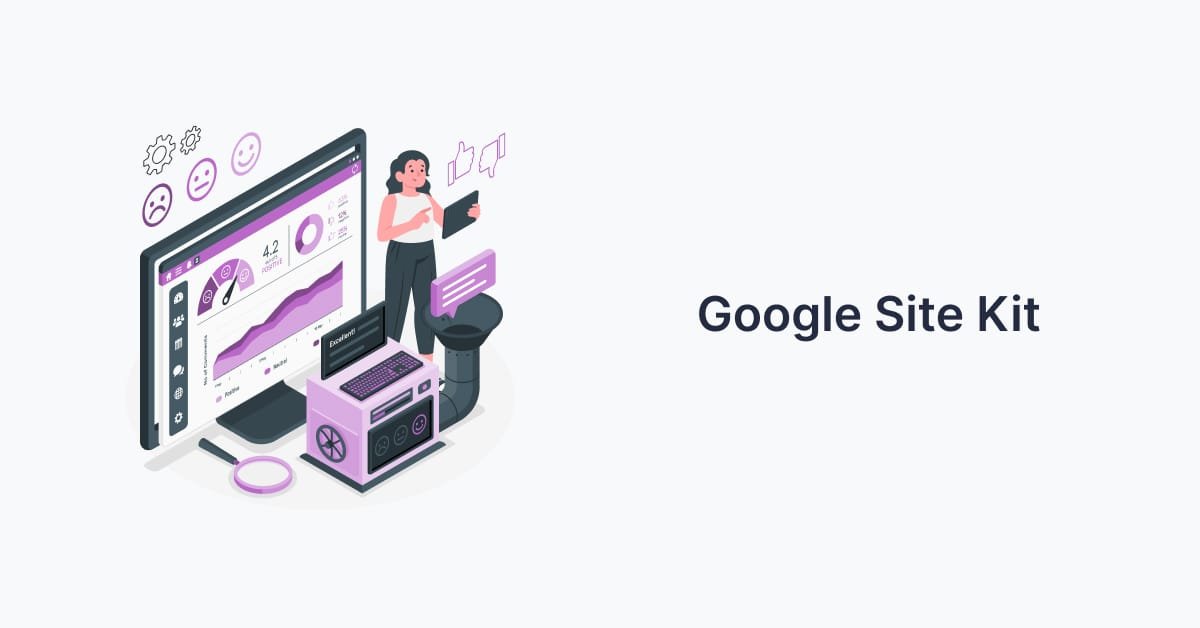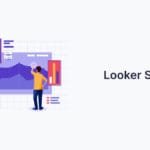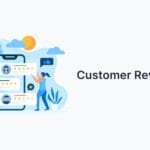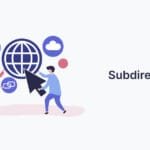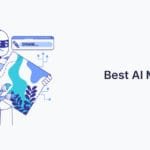Managing a website’s performance shouldn’t feel like solving a puzzle. That’s where this free WordPress plugin steps in – connecting your platform to essential tools for tracking metrics, optimizing content, and understanding audience behavior. By centralizing insights from services like Analytics and Search Console, it transforms raw numbers into actionable strategies.
No coding skills? No problem. The plugin automatically integrates with critical data sources, eliminating manual setup. You’ll see traffic trends, search queries, and ad performance in one dashboard. Clear graphs and tables simplify complex metrics, making it easy to spot opportunities or troubleshoot issues.
We’ll walk you through installing and configuring this tool step by step. By the end, you’ll know how to interpret your site’s performance holistically. Ready to turn fragmented stats into a cohesive growth plan? Let’s begin.
Key Takeaways
- Centralizes metrics from multiple tools into a single WordPress dashboard
- Simplifies integration with Analytics and Search Console without coding
- Provides visual reports for quick performance analysis
- Enables data-driven decisions through real-time insights
- Supports seamless setup for both beginners and professionals
Introduction to Google Site Kit
Building a successful online presence requires more than just great content – it demands actionable insights. Imagine having all your critical performance metrics organized in one place, ready to guide your next move. That’s the power of this official integration tool.
What Is Google Site Kit?
This free plugin acts as a bridge between your WordPress dashboard and key marketing tools. Designed for seamless setup, it connects your website to data sources like Analytics and Search Console without requiring technical skills. You’ll see traffic patterns, popular search queries, and ad performance side by side.
Benefits for WordPress Site Owners
Why choose this solution? Let’s break it down:
- Centralized reporting: Track visitor behavior, page speed, and content performance from a single dashboard
- Time-saving automation: No manual coding or juggling multiple platforms
- Real-time decisions: Identify trends faster with up-to-date metrics for services and products
Whether you’re optimizing blog posts or refining ad campaigns, the plugin turns scattered numbers into clear growth strategies. It’s like having a co-pilot for your digital journey—always pointing you toward what works.
Key Features of Google Site Kit
Data-driven decisions start with seeing the full picture. The plugin’s dashboard acts as your command center, pulling critical stats from multiple sources into one unified view. No more switching tabs or guessing which metrics matter most – everything you need is front and center.
Dashboard Overview and Essential Metrics

At the heart of the platform lies the Key Metrics widget. This tool highlights trends like daily visitors, top-performing pages, and user engagement. You’ll instantly see search impressions, clicks, and session durations – all updated in real time. Charts and graphs break down complex data, letting you spot opportunities at a glance.
Want to check loading speeds? The pagespeed insights feature evaluates your site’s performance, flagging slow elements that need optimization. It’s like having a mechanic for your website, diagnosing issues before they hurt your rankings.
Supported Services: Analytics, Search Console, Ads, and More
The plugin bridges gaps between essential tools. Connect your advertising platform accounts to track campaign ROI alongside organic traffic. Tag manager integration simplifies tracking code deployment, while search console data reveals which queries drive clicks.
What makes this setup unique? Centralized access. Instead of juggling five different dashboards, you get one reliable hub. Support for multiple services means fewer logins and faster analysis—perfect for busy teams focused on growth.
Step-by-Step Installation Process
Integrating powerful tools into your site doesn’t have to be complicated. Follow these steps to set up your accounts and start tracking performance metrics effortlessly. The entire process is designed for clarity, even if you’re new to analytics.
Installing the Plugin in WordPress
First, navigate to your WordPress dashboard. Click “Plugins” > “Add New” and search for the official integration tool. Install and activate it – no technical skills required. Once active, click “Start Setup” and choose “Sign in with your account” to begin authorization.
Verifying and Connecting Your Accounts
The system automatically checks site ownership using Search Console, skipping manual code insertion. Next, connect services like Analytics and AdSense with one-click approvals. Make sure your site is publicly accessible during this step to avoid errors.
Double-check that you’re using the correct login credentials for your accounts. This easy setup syncs data directly to your WordPress dashboard, letting you skip platform-hopping. Within minutes, you’ll see unified reports that turn raw numbers into growth strategies.
Optimizing Data Insights with Google Site Kit
Unlocking your website’s full potential starts with mastering the numbers behind its performance. The Key Metrics widget transforms raw analytics into visual snapshots, letting you spot trends and adjust strategies quickly. Whether refining content or boosting ad campaigns, this tool bridges the gap between data and action.
Accessing the Key Metrics Widget
Find this feature under the plugin’s dashboard tab. A single click reveals traffic sources, bounce rates, and user demographics. Site owners can filter data by date ranges or specific pages, making it easy to compare campaigns or seasonal trends.
Interpreting Traffic, Search, and PageSpeed Data
High search impressions but low clicks? Your meta titles might need tweaking. Slow-loading pages hurt engagement—use the PageSpeed breakdown to prioritize fixes. Conversion tracking metrics reveal which CTAs drive sign-ups or sales, helping you allocate resources wisely.
Kit support ensures you never feel lost. Their documentation explains terms like “session duration” and “goal completions” in plain language. Pair these insights with other tools for a complete picture of your wordpress site’s health.
Regularly reviewing these reports sharpens your strategy. Notice a spike in mobile traffic? Optimize content for smaller screens. Seeing repeat visitors? Double down on loyalty programs. Every metric tells a story – your job is to listen.
Tips for Maximizing Google Tools Integration
Smart analytics setups turn numbers into roadmaps. To get the most from your integration, focus on aligning tracking with your unique goals. Start by defining what success looks like—whether it’s newsletter sign-ups, product purchases, or time spent on content.
Enhancing Your Analytics Setup and Conversion Tracking
Boost accuracy by enabling Enhanced Conversions in your tracking settings. This feature captures hashed customer data (like email addresses) during form submissions, giving clearer insights into which campaigns drive actions. Pair this with event tracking for button clicks or video views to see how people interact with key elements.
Review your dashboard weekly to spot gaps. Low conversion rates? Test different CTAs or landing page layouts. Conflicting data between tools? Check if your tag placements match across platforms.
Customizing Reports for Better Decision-Making
Tailor your reports to highlight metrics that matter. Use date-range filters to compare holiday sales spikes with regular traffic. Create custom segments for mobile users or first-time visitors to see how content resonates with specific groups.
Drag-and-drop widgets let you prioritize top-performing data. For example, place tracking stats for ad campaigns beside organic search trends. This side-by-side view reveals which tools deliver the best ROI—helping you allocate budgets smarter.
Remember: streamlined setups reduce noise. Remove unused metrics from your dashboard to focus on what drives growth. Small tweaks, like adjusting session timeout settings, can sharpen your insights over time.
Conclusion
Turning data into action doesn’t require a tech degree. This plugin simplifies analytics by merging critical metrics into one dashboard – ideal for small-to-medium sites needing clarity without complexity. From traffic patterns to page speeds, you get instant visibility into what drives your performance.
Our walkthrough showed how quick setup connects essential tools through your WordPress menu. No coding, no juggling platforms – just streamlined insights. While perfect for foundational analytics, power users might layer specialized plugins for advanced tracking needs.
What makes this solution stand out? Its zero-friction design. Avoid managing multiple dashboards or drowning in spreadsheets. Real-time console data and conversion stats help you refine strategies weekly, not quarterly.
Ready to upgrade your workflow? Install the tool today using our guide. You’ll transform scattered numbers into growth plans within minutes. Remember: consistent performance reviews turn good sites into industry leaders. Your dashboard awaits – time to make it work for you.
FAQ
Does this tool work with other WordPress plugins?
Yes, it integrates smoothly with most WordPress setups. The plugin focuses on compatibility, ensuring it doesn’t conflict with popular SEO or caching tools.
How do I verify website ownership during setup?
Ownership verification happens automatically when connecting Search Console through the plugin. No manual code insertion is required – just follow the guided authentication steps.
Can I view PageSpeed Insights without leaving WordPress?
Absolutely. Once connected, you’ll see Core Web Vitals data directly in your dashboard alongside traffic and search performance metrics.
Is conversion tracking available through the Ads integration?
While the plugin displays campaign performance data, detailed conversion tracking requires additional setup in your Google Ads account for full functionality.
What happens if I disconnect a service like Analytics?
Disconnecting removes its data widgets from your dashboard but doesn’t affect your actual account settings or historical data stored in Google’s platforms.
Can multiple users access the same dashboard metrics?
Dashboard visibility follows WordPress user roles. Administrators control which team members see specific data through role-based permissions.
How often does the traffic data update?
Metrics refresh every few hours, matching Google’s standard data processing timelines. Real-time stats require direct access to Analytics.