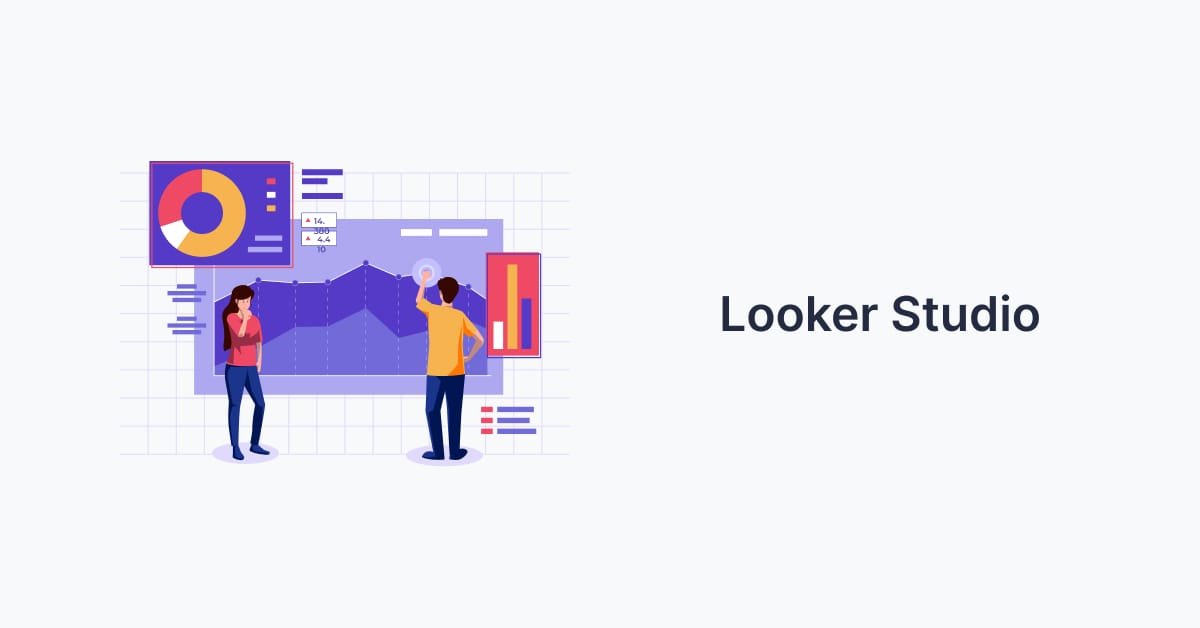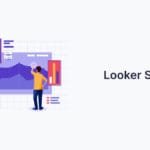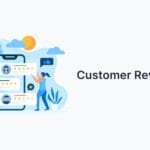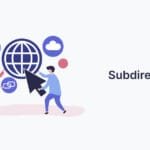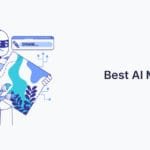Dealing with marketing metrics can be tough. You’re juggling many campaigns and data sources. It feels like staring at endless spreadsheets with numbers that don’t make sense.
Google Looker Studio changes how you view data visualization. This free tool from Google turns your analytics into clear, useful dashboards. You can link everything from search console data to social media metrics in one spot.
The platform grew from Data Studio into something even more powerful. Now, it handles complex SEO reports and marketing analytics with ease. Digital professionals use it to track keyword rankings, monitor website performance, and measure campaign ROI.
Why is this important for your business? Clear reports lead to better decisions. When stakeholders see visual reports instead of confusing spreadsheets, they get your marketing impact right away.
Key Takeaways
- Google Looker Studio is a free tool that transforms raw data into visual dashboards and reports
- It connects multiple data sources including Google Analytics, Search Console, and social media platforms
- The platform simplifies complex SEO and marketing data for better decision-making
- Visual reports help communicate marketing performance to stakeholders more effectively
- It evolved from Google Data Studio with enhanced capabilities for modern marketing needs
- Digital professionals can track keyword rankings, website performance, and campaign ROI in one place
What is Google Looker Studio and Why It’s Essential for SEO and Marketing
Google Looker Studio turns complex marketing data into clear insights. It’s a business intelligence platform that helps make business decisions. It’s like a command center for all your SEO and marketing analytics.
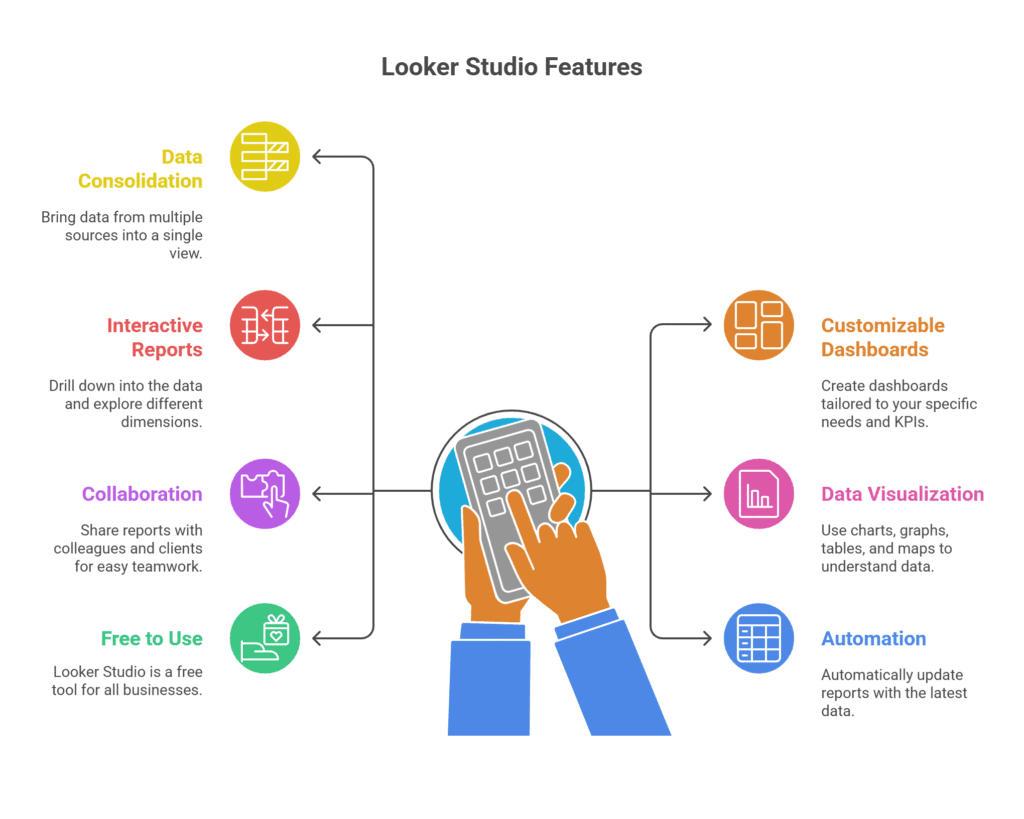
At its core, Looker Studio combines data from various sources into visual reports. You don’t have to switch between platforms to see how your marketing is doing. It puts everything in one dashboard.
The platform excels at data integration, linking with Google Analytics, Search Console, and more. It saves time by automatically updating reports with new data.
Looker Studio is great for SEO and marketing teams because of its real-time reporting. You can see how campaigns are doing, track keywords, and analyze website traffic instantly. This lets you adjust strategies quickly.
The customization options are vast and easy to use. You can make charts, graphs, and tables that fit your needs. Advanced data analysis is now easy for marketers, thanks to its drag-and-drop interface.
Google offers this business intelligence solution for free. This makes advanced data analysis available to everyone, not just big companies. Small businesses and marketers can now use tools that were once only for large enterprises.
The automated reporting saves a lot of time. You can set reports to send to stakeholders automatically. This keeps marketing performance updates consistent without needing to do it manually.
For SEO pros, Looker Studio is key for tracking organic search performance. You can monitor technical SEO health, content performance, and backlink profiles in one place. The visual reports help spot trends and issues that might be missed in spreadsheets.
Marketing teams benefit from combining data from different sources. You can mix organic search data with paid ad results for a full view of your digital marketing. This helps in better budgeting and strategy planning.
Getting Started with Google Looker Studio Setup
Starting with Google Looker Studio is easy. You just need your Google account. No software to download or licenses to buy. Just go to lookerstudio.google.com and sign in.
After logging in, you’ll see the main area. It has two main ways to make reports. Click “Blank Report” to start fresh. This lets you design your report fully, great for those who know what they’re doing.
For beginners, there are premade templates. They offer a structure for common reports. You can find templates for SEO, marketing, and more.
Before making reports, organize your space well. Make folders for different types of reports. For example, have one for SEO, another for marketing, and one for client work.
Start using clear names for your folders and reports. Include dates, campaign names, or client IDs. This helps a lot as you make more dashboards.
Think about your data sources before you start. Google Looker Studio works best with the right data. Decide if you need Google Analytics, Search Console, or ad platform data.
Use the platform’s team features wisely. Understand who can see, edit, or manage your reports. This avoids problems later and helps your team work together smoothly.
Navigating the Google Looker Studio Interface
Learning Google Looker Studio makes complex data easy to understand. It’s simple for both newbies and experts. This platform turns data into stories you can see.
When you start Google Looker Studio, you see three main parts. The toolbar is at the top for tools and functions. The canvas is in the middle for creating reports and dashboards.
The properties panel is on the right. It lets you change everything about your visuals. You can pick colors, fonts, and chart types easily.
Google Looker Studio has many chart types for data storytelling. You can choose from simple charts to complex ones like scatter plots. Each chart has its own use in showing data.
The toolbar has important parts to help you work faster. The Add a Chart button lets you pick from many visualizations. You can also add text, images, and interactive elements.
It’s key to know how data sources, charts, and filters work together. Each chart uses a data source, and filters control what’s shown. This helps tell your data story well.
Learning keyboard shortcuts can make your work faster. Use Ctrl+C to copy, Ctrl+V to paste, and Ctrl+Z to undo. These shortcuts save time when making complex dashboards.
The view mode toggle in the top-right corner is useful. It switches between editing and presentation modes. Edit mode shows all tools, while view mode shows your report as it will be seen.
Once you get the hang of it, navigating Google Looker Studio is easy. It guides you from connecting data to sharing your report. This makes it great for quick insights or detailed analysis.
Connecting Google Search Console for SEO Data
Google Search Console is key for making SEO dashboards in Looker Studio. It gives you direct access to your site’s search metrics. You’ll see how people find your content on Google.
Before you start, make sure your site is verified in Google Search Console. You need to verify it with Google Analytics or Google Tag Manager. This step is crucial for getting the right data.
Setting Up Search Console Integration
Go to the data source section in Looker Studio. Look for the “Search Console” connector from Google. Always choose the verified Google connector for accurate data.
Pick your website property from the menu. Make sure the name matches your Search Console account. Include the right protocol (https://) and any subdomain details.
Choose the “Site Impression” table for detailed search data. This table has all the key metrics for Looker Studio for SEO analysis. The setup usually takes 2-3 minutes.
Configuring Data Source Parameters
Set up your data source for better performance and accuracy. Choose the date range you need for your reports. Remember, Search Console data might be delayed by 2-3 days.
The integration offers four main SEO metrics:
- Total Clicks: Actual visits from search results to your website
- Impressions: How often your pages appear in search results
- Average CTR: Click-through rate percentage for search appearances
- Average Position: Your typical ranking position for queries
Test your connection by previewing the data. You should see recent search performance info. If data seems missing, check your Search Console setup and property choice.
Common problems include domain mismatches and verification issues. Make sure your Looker Studio account is linked to the same Google account as your Search Console property. This data integration is essential for good SEO reporting and analysis.
Integrating Google Analytics 4 for Website Performance
GA4 and Looker Studio together offer business intelligence for digital marketers. They turn raw website data into insights for making decisions. You’ll get to see how users behave, track conversions, and learn about your audience.
GA4 changes how we look at analytics. It focuses on events and user journeys, not just sessions and pageviews. This gives us detailed insights into how visitors use your site.
Establishing GA4 Connection
To set up GA4, you need to authenticate and choose the right property. Start by clicking “Add Data” in Looker Studio and pick Google Analytics. You’ll need admin access to both GA4 and Looker Studio.
Authenticating involves giving Looker Studio permission to see your Analytics data. Pick the right GA4 property from the menu. Make sure you choose the right one because changing it later means rebuilding your connections.
After connecting, Looker Studio imports your GA4 data. This includes events, custom dimensions, and audience segments. The first sync might take a while, depending on your data and account setup.
Selecting Relevant Metrics and Dimensions
GA4 offers many metrics for better marketing analysis through data blending. Look at active users, engaged sessions, and conversion events. These give you more insight than bounce rates and session time.
Key GA4 metrics for SEO and marketing include:
- Active Users: Tracks unique visitors over time
- Engaged Sessions: Shows how users interact with your content
- Conversion Events: Tracks goal completions and revenue actions
- Average Engagement Time: Replaces session duration
Audience dimensions give demographic and behavioral insights. Geographic data helps target campaigns. Device and browser info guides technical improvements. Interest categories show what content your audience likes.
Choose dimensions that match your business goals. Don’t clutter your reports with too many metrics. Focus on what directly affects your marketing and SEO goals.
Adding Google Ads Data for Paid Marketing Insights
Google Ads integration in Looker Studio is a game-changer for looker studio for marketing analysis. It lets you track paid campaign results alongside your SEO efforts. This way, you see how your ad spending leads to real results.
This integration turns scattered data into useful insights. Now, you can compare paid search with organic traffic. This helps you decide where to spend your marketing budget.
Connecting Google Ads Account
To connect Google Ads, you need to authenticate and set up permissions. Go to the data source section and pick the Google Ads connector. You’ll need admin access to both Google Ads and Looker Studio.
Authenticating involves giving Looker Studio access to your ad data. Click on the Google Ads connector and follow the prompts. Choose the Google Ads accounts you want to link from the menu.
Common issues come from not having the right permissions. Make sure your Google account has the right access. If you get errors, try clearing your browser cache and try again.
After connecting, you’ll see many data tables to choose from. Pick the ones that match your reporting goals. Common choices include campaign performance, ad group metrics, and keyword data.
Choosing Campaign Data Points
Picking the right metrics is key for data analysis in paid marketing. Important metrics include impressions, clicks, cost, conversions, and cost-per-conversion. These show how well your campaigns are doing and if they’re worth the cost.
Impressions and clicks show your campaign’s reach and interest. Cost metrics help you see how much you’re spending. Conversion tracking is key for seeing the real impact of your ads.
Choosing dimensions lets you dive deeper into your data. You can look at campaign names, ad groups, keywords, and more. Adding geographic and demographic data gives you insights into your targeting.
Organize your Google Ads data to match your SEO info. This lets you compare paid and organic efforts side by side. You can spot where paid ads can help fill gaps in your organic reach.
Don’t forget to include quality score and search impression share data. These advanced metrics help improve your campaigns over time. They also show how you stack up against competitors in your market.
Building Your First SEO Performance Dashboard
Creating effective SEO dashboards is more than just linking data sources. It’s about showing your most important metrics in a clear way. Your first SEO dashboard should tell a story of your website’s success in organic search. It should also give you insights to improve.
Start with three key parts that form the base of any good SEO dashboard. These parts give you a full view of how you’re doing in organic search.
The secret to good data visualization is picking metrics that matter to your business. Choose visualizations that help you see trends, find chances, and make smart SEO choices.
Creating Organic Traffic Visualizations
Your organic traffic visualizations are the heart of your SEO dashboards. Start with a scorecard that shows your total organic sessions for a chosen time. This gives you a quick look at how you’re doing.
Use a time series chart to show how organic traffic has changed over time. Set the date range to the last 90 days by default. But let users change it to see seasonal patterns and campaign effects.
Add a way to compare your traffic by including a second metric. This shows if your traffic is up, down, or staying the same.
Break down your organic traffic data by important categories:
- Device type – How desktop, mobile, and tablet users interact
- Geographic location – Insights by country and region
- Landing page categories – Blog posts, product pages, and service pages
- Traffic source – Where your traffic comes from
Use bar charts to show your top pages by organic sessions. This shows which content is most popular and valuable.
Setting Up Keyword Ranking Charts
Keyword ranking visualizations turn Search Console data into useful insights. Start with a table that lists your top keywords by impressions. Include their average position, clicks, and click-through rates.
Create a scatter chart that plots keyword position against click-through rate. This data visualization helps spot easy wins—keywords on page two that could rank higher.
Build a time series chart to track changes in your key keyword rankings. Watch 10-15 priority keywords over time to see how your optimization is doing.
Add a chart that shows how many keywords rank in different position ranges:
- Position 1-3 (top results)
- Position 4-10 (first page)
- Position 11-20 (second page)
- Position 21-50 (third to fifth page)
- Position 51+ (beyond fifth page)
This chart shows the health of your keyword portfolio. A good SEO profile grows in positions 1-10 over time.
Include a table that filters for keywords ranking between positions 11-20 with lots of impressions. These are your best chances for quick ranking boosts.
Adding Click-Through Rate Metrics
Click-through rate metrics show how interesting your search listings are. Start with a scorecard that shows your overall average CTR from organic search results.
Create a table that compares your pages’ highest and lowest CTRs. This helps find out which titles and meta descriptions work best and which need work.
Build a CTR benchmark chart that compares your performance to industry averages by ranking position. This visualization shows if your CTRs are good or not.
Add a time series chart that tracks CTR changes over time, by device type. Mobile and desktop users click differently, and this data helps tailor your listings.
Include a table that analyzes keyword CTRs. It shows:
- High-impression, low-CTR keywords – Opportunities for title optimization
- High-CTR, low-impression keywords – Chance for ranking improvements
- Branded vs. non-branded performance – Understanding user intent differences
Consider adding a CTR improvement tracker. It monitors pages where you’ve recently updated titles or meta descriptions. This shows the effect of your optimization efforts.
Your finished SEO performance dashboard should give a full view of your organic search success. Each visualization should answer specific questions and guide your next steps.
Remember to add date range controls to all your dashboards components. This lets stakeholders analyze performance over different times and spot trends not seen in static reports.
Designing Marketing Campaign Dashboards
Success in marketing comes from clear insights into campaign performance. Well-designed data reporting dashboards are key. They turn scattered data into useful insights for making smart decisions.
Marketing dashboards help many people in your company. Executives want a big picture, while managers need details for improvement. Your dashboard must meet these needs well.
We suggest dividing your dashboard into three main parts. Each part should offer a quick view and the chance to dive deeper into the data.
Campaign Performance Overview
The campaign performance overview is the heart of your dashboard. It should show important metrics that help reach your goals.
Start with scorecards that show key numbers quickly. Include impressions, clicks, conversions, and revenue from all campaigns. Use colors to show how each campaign is doing.
Use charts to show how performance changes over time. Weekly and monthly views help spot trends and how well campaigns are doing. Business intelligence suggests adding year-over-year comparisons for more context.
Visualize how different channels perform. Compare Google Ads, Facebook, LinkedIn, and more to see which works best.
- Executive summary scorecards with key metrics
- Time-based performance trend charts
- Channel comparison breakdowns
- Campaign-to-campaign performance analysis
- Creative element effectiveness tracking
Cost Per Acquisition Tracking
Tracking cost per acquisition shows the real cost of getting new customers. This data reporting helps see which campaigns are worth it.
Create fields that show CPA over time and for different campaigns. Include basic CPA and more detailed models that consider customer value.
Set up alerts for when costs get too high. These alerts help avoid overspending and keep campaigns profitable.
Make charts that compare CPA across different groups. Knowing which groups are most cost-effective helps target better.
Conversion Rate Analysis
Conversion rate analysis gives deep insights into how well campaigns work. It shows where to improve at each step.
Build funnel visualizations to see how well people move from start to finish. Highlight where people drop out.
Use cohort analysis to track how different groups respond over time. This shows how campaigns and seasons affect different customers.
Use attribution modeling to see the whole customer journey. This helps understand which parts of the journey are most important, guiding better budget use.
Mastering Data Blending for Complete Reports
Google Looker Studio shines when you learn data blending for mixing data from various sources. This skill lets you merge info from different places into one report. This report tells a full story of your marketing efforts.
Data integration is more than just linking data. It makes connections between datasets that were once separate. When you blend data well, you get insights that single reports can’t offer.
We’ll show you how to mix organic search results with paid campaign data. Then, we’ll blend social media stats with website analytics. These steps turn scattered data into deep business insights.
Combining Organic and Paid Search Data
Mixing organic and paid search data gives you the whole picture of search marketing. You can see how keywords perform in both areas and find ways to improve.
First, link Google Search Console and Google Ads to your report. The secret to good data blending is finding the right join keys. Use search queries or keywords as your main link between datasets.
Set up your blend carefully. Choose “Full Outer Join” to get all keywords, in organic, paid, or both. This way, you won’t miss important insights from any channel.
Create fields that mix organic and paid metrics. For example, you can add organic and paid impressions to find total search visibility. This metric shows your overall search presence clearly.
Watch how paid campaigns affect organic results. Look for keywords where more paid spending means better organic rankings. This data integration shows how channels work together in your search strategy.
Make charts that compare cost-per-click with organic difficulty scores. These charts help you decide between paid ads and organic optimization for certain keywords.
Merging Social Media and Website Analytics
Combining social media data with website analytics creates strong attribution models. You can see how social engagement leads to website conversions and business outcomes.
Connect your social media platforms with Google Analytics 4 data. Use connectors like Facebook Insights, Twitter Analytics, and LinkedIn Company Pages. Each platform adds unique metrics that enhance website data.
Make sure your date ranges and attribution windows are set right for data blending. Social media’s impact on websites can be delayed. Set up your blend to account for this timing.
Create visualizations of the customer journey. Show how users move from social media to website visits and conversions. This multi-touch attribution shows the real value of your social media efforts.
Use calculated fields to measure social media ROI accurately. Mix social media costs with website conversion values to see which platforms are most profitable. This data integration helps you allocate your budget better.
Do cohort analyses to segment users by their social media source. Compare their engagement, conversion rates, and lifetime values across platforms. These insights help you improve your social media strategy based on real business impact.
Set up dashboards that show cross-platform performance automatically. Include metrics like social engagement rates, website traffic from social sources, and conversion attribution. This view helps you make informed decisions about your marketing.
Always check your blended data for accuracy. Look for date format issues, metric differences, and data quality across sources. Good data blending needs ongoing care to keep your reports reliable.
Creating Advanced SEO Monitoring Reports
Creating advanced SEO reports needs deep data analysis. These reports turn raw data into insights that guide your strategy. We look beyond basic numbers to check your website’s technical health, content quality, and link profile.
Advanced SEO monitoring gives a full view of your website’s performance. It shows technical issues before they harm your rankings. This way, you can spot chances and dangers that simple reports might miss.
The key to good SEO monitoring is combining different data sources. We mix technical crawl data, performance metrics, and backlink info into one dashboard. This data exploration shows how different SEO factors work together to affect your site’s success.
Technical SEO Health Dashboards
Technical SEO health dashboards watch your website’s infrastructure in real-time. They track Core Web Vitals, server response times, and mobile usability. This lets you find and fix technical problems before they hurt your site or search rankings.
To set up good technical monitoring, you need to connect many data sources. We use Google Search Console, PageSpeed Insights, and tools like Screaming Frog. This data analysis gives a full view of your technical SEO health.
Important metrics for technical dashboards include:
- Core Web Vitals scores and trends over time
- HTTP status code distribution and error tracking
- Mobile-friendliness test results and issues
- Indexing status and crawl error reports
- Site speed metrics across different page types
Looking at historical trends helps you see how technical changes affect your site. You can link updates to performance changes. This helps you make data-driven decisions for technical improvements.
Alert systems in these dashboards tell you about big issues right away. We set up alerts for important metrics like page load speed and Core Web Vitals. If performance drops too low, you get a quick alert to act fast.
Content Performance Analysis
Content performance analysis shows which pages are most valuable for your SEO. This data exploration looks at more than just page views. It examines engagement, conversion rates, and search visibility. You find content gaps and opportunities for improvement through detailed tracking.
Looking at each page shows how different content types do. We track organic traffic, average session duration, and bounce rates for each page. This detailed look helps you see what content your audience likes.
Measuring content ROI connects your publishing efforts to business results. You find out which topics bring in the most qualified traffic and conversions. This insight helps shape your content strategy and where to focus your efforts.
Key content performance metrics include:
- Organic traffic growth by content category
- Average ranking positions for target keywords
- Click-through rates from search results
- Time on page and engagement signals
- Conversion rates and goal completions
Content gap analysis finds chances for new content. We compare your content to competitors and search demand. This strategic approach makes sure your content calendar covers important topics.
Tracking content performance over time shows patterns. You see how new content does and when old content needs updating. This data analysis helps you keep your content fresh and relevant.
Backlink Profile Monitoring
Backlink profile monitoring tracks your link portfolio’s health and growth. It finds new links, lost links, and quality changes. This keeps you informed about a key ranking factor for search engines.
Link acquisition tracking shows how well your outreach and content marketing work. We watch new referring domains, link velocity, and the authority of linking sites. This data exploration helps you see which strategies get the best backlinks.
Quality assessment tools in backlink monitoring spot bad links. You can find spammy domains or suspicious link patterns before they harm your rankings. This proactive approach protects your site from negative SEO attacks.
Key backlink monitoring elements include:
- Total referring domains and backlink count trends
- Domain authority distribution of linking sites
- Anchor text diversity and optimization ratios
- Link loss alerts and recovery opportunities
Competitive backlink analysis finds link-building chances in your industry. We compare your link profile to competitors to find gaps and targets. This competitive insight guides your outreach and partnership plans.
Looking at historical backlink data shows the lasting impact of your link-building. You can link ranking improvements to specific link acquisitions. This data analysis proves the ROI of your link-building and guides future strategies.
Developing Marketing ROI Analysis Reports
Marketing ROI analysis turns raw data into useful business intelligence for making smart decisions. We’ll guide you in creating detailed reports that show the real impact of your marketing efforts. These reports cover all marketing channels and touchpoints.
To make effective ROI reports, you need more than just basic conversion tracking. You should use advanced attribution models that handle complex customer journeys and long-term value. These reports are key for optimizing marketing spend and showing business impact to stakeholders.
The secret to great ROI analysis is combining various data sources in Looker Studio. This method lets you craft engaging data storytelling that links marketing efforts to revenue outcomes.
Revenue Attribution Modeling
Revenue attribution modeling uncovers which marketing channels and campaigns drive conversions. Start with Google Analytics 4’s built-in models before creating custom ones in Looker Studio.
First, link your GA4 data source and find the attribution reports section. You’ll see models like first-click, last-click, linear, and data-driven attribution. Each model tells a unique story about your customer journey.
Last-click attribution credits the final touchpoint before conversion. It’s good for direct response campaigns but overlooks awareness-building efforts. Use this model for simple, immediate conversion tracking.
Data-driven attribution uses machine learning to assign credit based on actual conversion patterns. It’s more accurate for complex customer journeys. Set up data-driven attribution by ensuring your GA4 property has enough conversion data and enabling the feature in your attribution settings.
Create custom attribution visualizations in Looker Studio using calculated fields. Build formulas that weight different touchpoints based on your business model. For example, you might assign 40% credit to first touch, 40% to last touch, and distribute the remaining 20% across middle interactions.
Customer Lifetime Value Tracking
Customer lifetime value (CLV) tracking shows the long-term effect of your marketing efforts. This metric shifts your business intelligence focus from immediate conversions to sustained customer relationships.
Begin by calculating CLV using the basic formula: Average Order Value × Purchase Frequency × Customer Lifespan. Connect your e-commerce data through Google Analytics 4 or directly from your CRM system to access the necessary transaction data.
Build cohort analysis reports that track customer behavior over time. Create date-range parameters to compare different customer acquisition periods. This helps identify which marketing channels attract the most valuable long-term customers.
Segment your CLV analysis by acquisition channel, campaign type, and customer demographics. You’ll find that some channels generate immediate revenue, while others produce customers with greater lifetime value. This insight reshapes budget allocation decisions.
Set up automated CLV tracking using calculated fields in Looker Studio. Create formulas that update customer value based on ongoing purchase behavior. This dynamic approach ensures your reports reflect current customer relationships, not just historical data.
Use data storytelling techniques to present CLV insights effectively. Create visualizations that show CLV trends over time, compare acquisition channels, and highlight high-value customer segments. These reports show marketing’s role in long-term business growth.
Multi-Touch Attribution Analysis
Multi-touch attribution analysis shows how different marketing touchpoints work together in the customer journey. This approach offers deeper insights than single-touch models.
Configure your attribution analysis by mapping all customer touchpoints across channels. Include paid search, social media, email marketing, organic search, and direct visits. Each touchpoint plays a different role in the conversion process.
Build customer journey visualizations using Looker Studio’s path analysis features. Create sankey diagrams that show how customers move between different marketing channels before converting. These visualizations reveal common conversion paths and identify optimization opportunities.
Time-decay attribution assigns more credit to touchpoints closer to conversion. This model recognizes that recent interactions often have greater influence on purchase decisions. Implement time-decay models using calculated fields that apply declining weights to older touchpoints.
Position-based attribution gives enhanced credit to first and last interactions while distributing remaining credit across middle touchpoints. This approach acknowledges both awareness-building and conversion-driving activities. Use position-based models when you want to balance brand awareness and direct response marketing.
Create interactive attribution reports that allow stakeholders to explore different models. Add filter controls that enable users to switch between attribution approaches and compare results. This flexibility helps teams understand how different perspectives affect marketing performance evaluation.
Combine multi-touch attribution with revenue data to calculate true channel ROI. Build reports that show not just conversion attribution but revenue attribution across the entire customer journey. This view enables more accurate budget optimization and strategic planning.
Implementing Automated Reporting and Alerts
Effective automation in Google Looker Studio makes sure your data reporting gets to the right people at the right time. It cuts down on the hassle of sending reports manually. This way, teams can stay updated on key metrics and act fast when needed.
Automation has two main roles in your reporting strategy. First, it keeps everyone informed with regular updates. Second, it alerts you quickly when important metrics need attention.
Automated systems are reliable and precise. You never have to worry about forgetting to send a report or missing a trend. Your dashboards work all the time, checking data and sharing insights when needed.
Scheduling Regular Report Delivery
Setting up reports to send at set times keeps your team and stakeholders informed. Start with your most important dashboards and schedule reports to fit your business’s pace. Weekly reports are good for big-picture reviews, while daily reports are better for keeping up with operations.
To schedule reports, go to the sharing settings. Click on schedule delivery and pick your frequency. You can choose daily, weekly, or monthly, depending on your needs.
When you send reports matters a lot. Morning deliveries let people review data before they start work. We suggest sending weekly reports on Mondays and monthly reports on the first business day of each month.
Customizing reports for different groups makes them more effective. Executive summaries should have high-level data and trends. Teams focused on operations need detailed data and steps to take. Make each report fit the needs and roles of the people getting it.
Managing who gets reports is important. Add new team members when they start and remove access when roles change. Regular checks ensure the right people get the right reports without getting too much info.
Setting Up Performance Alerts
Performance alerts send notifications when metrics are off or show unusual patterns. These alerts help you act fast on issues before they hurt business results. Watching performance closely stops small problems from getting big.
Setting up alert thresholds needs careful thought. Look at your past data to understand normal changes and trends. Set alerts for real concerns while avoiding false alarms from usual changes.
Start with alerts for your most important metrics. Look out for drops in traffic, changes in conversion rates, and increases in costs. Focus on metrics that really matter and need quick action.
Alerts can go to email or other platforms like Slack or Microsoft Teams. Choose how you send alerts based on your team’s communication style and workflow.
Creating good alert systems is about finding the right balance. Too many alerts can make people tired and slow to respond. Too few miss important changes. Test your alerts and adjust as needed based on how your team reacts.
Integrating automation into your business processes makes sure insights lead to action. Set clear steps for responding to alerts. Decide who gets which alerts and what they should do. Make sure everyone knows their part in the system.
Keeping your automation systems in good shape is key. Check your scheduled reports monthly to make sure they’re useful. Update alert thresholds every quarter to keep up with changes. Well-kept automation systems provide steady value and reliable monitoring.
Optimizing Google Looker Studio for Maximum Performance
Google Looker Studio can turn slow reports into fast data exploration tools. Quick dashboards mean more time for analysis and less waiting. We’ll guide you to make your reports fast and efficient.
Fast reports depend on how Google Looker Studio handles your data. Each visualization uses resources, and bad setups slow things down. Smart optimization techniques give your team timely insights.
Data Refresh Settings
Right data refresh settings balance new data with system speed. You don’t need real-time data always. Knowing when to use cached or live data boosts speed.
Here are key refresh strategies:
- Refresh hourly for urgent marketing and daily for SEO
- Use cached data for trend analysis and reports needing less updates
- Refresh on weekends and holidays to save quota
- Check data source quotas to avoid refresh failures
Google Analytics 4 and Search Console have different limits. GA4 updates more often than Search Console. Plan your refreshes to keep critical reports up-to-date.
Query Optimization Techniques
Optimizing queries makes reports load faster. How you ask for data affects loading speed. Smart queries avoid server and report strain.
Try these optimization tips:
- Apply filters at the source level to save processing
- Use date ranges wisely—recent data is often enough
- Limit data to what you need for analysis
- Create data sources for often-used info
- Use data sampling for big datasets
Calculated fields can be fast or slow. Simple calculations are quick, but complex ones slow down. Test your fields and pre-calculate complex metrics when you can.
Every report interaction triggers new queries. Make your reports easy to navigate. This boosts performance and user happiness.
Advanced Customization and Calculated Fields
Google Looker Studio lets you create reports that fit your business needs perfectly. These features turn data into data storytelling that helps you make smart decisions. By using calculated fields and custom metrics, your reports become powerful tools for business insight.
Advanced customization connects raw data to useful business insights. You can make new metrics that aren’t in your original data. This lets you tell more detailed stories with your data and answer specific business questions.
Creating Custom Metrics
Custom metrics let you create unique insights with calculated fields. These personalized measurements are key to data visualization that meets your business needs. Start with simple calculations and then move to more complex ones.
Common custom metrics include conversion rates, growth percentages, and efficiency ratios. For example, you can make a custom conversion rate by dividing conversions by total sessions and multiplying by 100. This field can be used in many charts and reports.
Here are some important custom metrics for better reporting:
- Revenue per visitor: Total revenue divided by unique visitors
- Cost per conversion: Total ad spend divided by conversions
- Engagement rate: Engaged sessions divided by total sessions
- Return on ad spend: Revenue divided by advertising costs
For custom metrics, use clear names that show what the metric measures. Group your calculated fields and document complex formulas. This keeps your reports clear and helps your team work better together.
Building Complex Formulas
Complex formulas in Google Looker Studio combine data sources and do advanced calculations. These calculations help you find hidden patterns and trends in your business. Learning formula syntax opens up many ways to analyze your data.
Looker Studio’s formula language has many functions for working with dates, text, and conditions. You can use CASE statements for conditional calculations, DATE functions for time analysis, and REGEX for text pattern matching. These tools help you handle complex business logic in your reports.
Here’s an example of a complex formula for seasonal performance:
- Seasonal multiplier: CASE WHEN MONTH(Date) IN (11,12,1) THEN Revenue * 1.2 ELSE Revenue END
- Year-over-year growth: (Current Year Revenue – Previous Year Revenue) / Previous Year Revenue
- Moving average: AVG(Revenue) OVER (ORDER BY Date ROWS 6 PRECEDING)
When making complex formulas, start with simple parts and test each one. This way, you can find problems quickly and make sure your calculations are right. Document your formula logic so your team can understand it.
Using Parameters for Dynamic Reports
Parameters turn static reports into interactive data visualization that changes with user input. These dynamic controls let users change their analysis without needing different report versions. Parameters make data storytelling better by letting users explore different scenarios in the same report.
You can use different parameter types like date ranges, dimension selectors, and metric toggles. Date range parameters let users look at different time periods, while dimension parameters let them switch between geographic regions, product categories, or customer segments. Metric parameters let users choose which KPIs to display.
Effective parameter use follows these key principles:
- User-friendly labels: Choose clear, descriptive names for parameter controls
- Logical defaults: Set meaningful default values that provide immediate insights
- Appropriate ranges: Limit parameter options to relevant business choices
- Visual placement: Position controls prominently but without cluttering the interface
Advanced parameter use includes creating cascading filters where one parameter choice affects available options in another parameter. For example, choosing a specific country might filter the available city options. This approach keeps data relevant while allowing flexible exploration.
Combining custom metrics, complex formulas, and dynamic parameters makes reports that are unique to your business. These advanced features help you build tools for strategic decision-making and drive business growth through data storytelling.
Sharing Reports and Managing Team Access
Sharing your Looker Studio reports well is key. It lets your team and stakeholders see your dashboards. This makes your data work better for everyone in your company.
It’s important to share reports in a way that’s both open and safe. You want your team to have the right info, but keep important business data safe. Knowing how to set permissions and share reports is essential.
Google Looker Studio makes sharing reports easy, no matter your team’s size or structure. It has tools for sharing with internal teams, clients, or the public. Let’s look at how to share reports effectively.
Setting User Permissions
Permissions are the first step in sharing reports safely in Looker Studio. There are three main levels: Viewer, Editor, and Owner. Each level lets users do different things based on their role.
Viewer access lets users see and interact with dashboards but not change them. This is great for people who need to see data but shouldn’t edit it. Viewers can filter data, drill down, and export it without altering the original dashboard.
Editor permissions let users change charts, add new ones, and adjust layouts. This is for team members who help make reports. Editors can improve your dashboards but can’t change the data sources or sharing settings.
Owner access gives full control over reports. You can delete them, change data sources, and manage sharing. This level is for trusted team leaders and administrators.
Managing a big team means organizing users well. Create groups based on departments or roles. This makes managing permissions easier and ensures everyone has the right access.
For outside people like clients, make special viewer accounts. This gives them the info they need while keeping your data safe. You can also give temporary access for specific projects or partnerships.
Embedding Reports in Websites
Embedding dashboards in websites makes your data more accessible. It’s great for company intranets, client portals, or public sites.
To embed a report, start by setting up its sharing options. You can make it public or require login. Public dashboards are good for sharing company metrics or marketing results.
To embed, copy the code from Looker Studio and add it to your website’s HTML. Most systems support iframe embedding, making it easy. Make sure your website looks good with the embedded dashboard.
Security is key when embedding reports. Use login checks to protect sensitive data. This keeps your data safe while making it easy to access.
You can customize embedded dashboards to fit your website. Hide parts of the interface, adjust size, and change how it looks. This makes your dashboards feel like part of your website.
Keep your embedded reports working well by checking them often. Make sure they load fast and show the latest data. Test them on different devices and browsers to avoid problems.
Embedded dashboards can slow down your website. Make sure they’re not too big or complex. Use simple charts and focus on the most important data.
Updating embedded reports can be tricky. Changes to your dashboards will show up in the embedded ones, but big changes might need new embed codes. Keep track of where you’ve embedded your reports to make updates easier.
Conclusion
You now have everything you need to boost your SEO and marketing with Google Looker Studio. We’ve shown you how to set it up and customize it. This will help you turn data into useful insights.
Switching to automated dashboards is more than just saving time. It lets you spot trends and make decisions faster. You can also show the value of your marketing and SEO efforts clearly.
Start with simple visualizations of organic traffic. Then, move on to keyword charts. As you get better, you can tackle more complex tasks. Each dashboard you make makes you better at analyzing data.
Using Looker Studio for SEO gives you a big advantage over others. While they deal with messy data, you’ll have clear reports. Your team will know what works and what needs improvement.
The platform keeps getting better, adding new features. Keep an eye on these updates but focus on what’s important for your business.
Start now. Connect your first data source. Make your first dashboard. Your path to using data for marketing starts here. The insights you’ll find will amaze you.
FAQ
What is Google Looker Studio and how does it differ from Google Data Studio?
Google Looker Studio is a free business intelligence platform. It evolved from Google Data Studio. It turns raw data into insights through easy data visualization and automated reports. It’s a central hub for all marketing data, so you don’t need to switch between platforms. Looker Studio has better data blending, customization, and works well with Google’s marketing tools.
Do I need technical skills to start using Google Looker Studio for SEO and marketing?
No, you don’t need advanced technical skills to start with Google Looker Studio. It’s easy to use, needing only a Google account. You can use premade templates or create reports from scratch. We suggest starting with simple dashboards. Then, you can learn more as you get used to it.
How do I connect Google Search Console to Looker Studio for SEO reporting?
First, verify your website in Google Search Console. Then, add Google Search Console as a data source in Looker Studio. Choose the correct property and the Site impression table. Make sure to match your domain exactly as it appears in Search Console. This gives you access to important SEO metrics like clicks and impressions.
Can I combine data from multiple sources like Google Analytics 4 and Google Ads in one dashboard?
Yes, Looker Studio’s data blending lets you mix data from different sources. You can merge organic and paid search data, social media analytics with website performance. This creates detailed marketing dashboards. It helps you make better decisions and analyze ROI across all channels.
What are the most important metrics to track in an SEO dashboard using Looker Studio?
Key SEO metrics include organic traffic trends, keyword rankings, and click-through rates. Also, track Core Web Vitals and technical SEO health indicators. Focus on metrics that tell a story about your SEO performance. Create visualizations that make this data actionable for decision-making.
How can I automate my Google Looker Studio reports for regular stakeholder updates?
Looker Studio has features for automated report delivery and performance alerts. You can set up email reports to send daily, weekly, or monthly. Customize report formats for different audiences. Also, configure performance alerts to notify you when key metrics are outside acceptable ranges. This ensures proactive monitoring without manual effort.
What’s the best way to optimize Google Looker Studio performance for large datasets?
To optimize performance, set up the right data refresh settings. Use filters to reduce data processing loads and implement calculated fields efficiently. For large datasets, consider using extract data sources and data sampling strategies. Structure your data sources well and monitor data freshness for fast report loading times.
How do I create custom metrics and calculated fields in Looker Studio?
Create custom metrics using calculated fields in Looker Studio. You can build formulas for conversion rates and growth percentages. The platform supports various functions for date and text processing. Use clear naming conventions and organize custom metrics logically. This keeps reports clear and easy to use.
Can I share my Looker Studio dashboards with clients or team members who don’t have Google accounts?
Yes, you can share Looker Studio reports with different permission levels. For clients, you can give viewer access without needing system permissions. You can also embed reports in websites or systems, allowing access to specific dashboards while keeping data secure.
How does Google Looker Studio help with marketing ROI analysis and attribution modeling?
Looker Studio helps with marketing ROI analysis through revenue attribution modeling. It tracks customer lifetime value and multi-touch attribution. You can set up various attribution models and create cohort analyses for retention tracking. This approach helps understand the impact of your marketing investments across all channels and touchpoints.
What are the limitations of the free version of Google Looker Studio?
Google Looker Studio is free with generous usage limits. The main limits are data source quotas and refresh limits. But these rarely affect typical SEO and marketing reporting needs. The free version has all core features for data visualization, dashboard creation, automated reporting, and team collaboration. It’s accessible to businesses of all sizes.
How can I troubleshoot common data connection issues in Looker Studio?
Common data connection issues often come from authentication problems or incorrect property selection. Make sure your accounts are authenticated correctly and you’re selecting the right properties. Also, check that your domains match exactly as they appear in the source platforms. For Google Search Console, verify your website properly. For Google Analytics 4, ensure you’re using the correct measurement ID and have the right permissions.